Video: How to Install SimplyMEPIS 6.0
Here is a video courtesy of "Richard" on how to install SimplyMEPIS [MEPIS 6.0]
dark technology as we see it...
Here is a video courtesy of "Richard" on how to install SimplyMEPIS [MEPIS 6.0]
Posted by
Gerald Cortez
at
10/06/2006 11:10:00 PM
10
comments
![]()
Labels: Linux and Open Source
By: Gerald Cortez
Mobile phones has come a long way, from those bulky analog car phones, to state of the art sleek multimedia enabled phones that doubles as a web browser, video cam, digital cam, and who knows what else will come. Mobile phones has become fast and powerful in terms of processing, that it is already comparable to web servers in the late 80's, but with high capacity storage of up to 4GB in multimedia phones.
Nokia has open some of its codes at Open Source Nokia to let developers produce software that will run in Symbian OS. This step has triggered lots of new concepts that may be later integrated in future models of Nokia Phones. Such concept is the Mobile Web Server.
Although the concept of a mobile phone web server has no intended use yet, this step by step guide demonstrates the capability of Apache Httpd, and 3G/GPRS technology to run a mobile web server.
What Do We Need?
> At least a Nokia 6630 (or any higher model with Symbian 60 OS) phone, I used a Nokia 6680 phone
> A network/mobile provider with GPRS or better yet, a 3G network
> Phyton for Symbian 60 OS that can be downloaded here
> Windows 2000 or XP
> Nokia PC Suite which is available here
> Data cable to connect your mobile phone to your PC
> The Racoon client bundled with the ported Apache Httpd from here
> A test account at openlaboratory.net to bypass network firewall that can be requested from here
What's next?
> Wait for an email confirmation on your requested account..
> If you already have an account, install the Phyton for Symbian 60 preferably in the memory card.
> Install the "racoon.sis" to your memory card
> Since we are using the memory card, install "httpdconf_mc.sis" (automatically to memory card).. otherwise, if phone memory is being used, then use "httpdconf_pm.sis" instead.
> Install webcontent.sis to memory card, too (location should be same as with the previous 2 sis file)
 The apache folder in the memory card
The apache folder in the memory card
Posted by
Gerald Cortez
at
8/31/2006 11:38:00 PM
3
comments
![]()
Labels: Mobile
By: Gerald Cortez
It's been three days since I've been playing around with the final release of SimplyMEPIS 6.0, and the words that come into my mind after the oohss, and aahhs is simply: “Linux Desktop on Steroids!” Although this is a review of the much awaited release of MEPIS 6.0, I decided to give it a title that reflects my impressions of the latest release from MEPIS.
After downloading the ISO from the first FTP mirror that has it, I quickly burned it into a CD and give it a test run on VMWare Workstation as a LiveCD. I was surprised that even though it is on a virtual machine, it runs and responds fast. This pushed me to install it on one of my work machines and give it further testing before making my final impressions.
SimplyMEPIS 6.0 has made a big leap this past few months by using the Ubuntu Repositories. At first I was skeptical of this move because previously I had several hardware issues with Ubuntu and this gave me a thought that MEPIS will just be another Ubuntu flavor that might give me hardware problems if I use it. I was absolutely wrong! It is just the repositories that were used, but under the hood it still the solid MEPIS that was known to work out of the box.
MEPIS 6.0 Highlights
Live CD:
Having the Live CD functionality is a must for new users or even advanced administrators. The Live CD functionality of MEPIS is very useful to first test the hardware that you plan to install MEPIS on. On the other hand, advanced administrators may use the Live CD functionality to troubleshoot problem machines or retrieve data on faulty storage devices. If after testing your hardware and it works out fine, you may now then install MEPIS on your hard drive.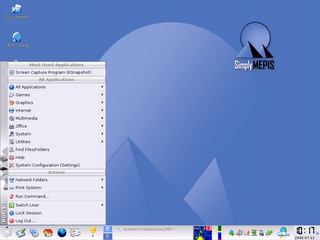
SimplyMEPIS 6.0 running from the Live CD
Installation:
In terms of installation, MEPIS is still the fastest Linux to install that I have ever used in my machines. Installation is intuitive, for after running the Live CD, you can find an “Install” icon on the desktop. Clicking on this icon will install MEPIS on your hard drive. The process took around 15 minutes in my machine and was guided very nicely by the GUI installer from partitioning, to settings and configurations in order to run MEPIS successfully after the install.
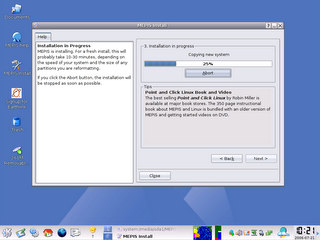 Installing MEPIS 6.0
Installing MEPIS 6.0MEPIS Utilities:
Mepis Utilities is a tool under System Configurations that helps you setup/customize your hardware settings, network interface including WiFi and Wireless LAN, mouse, and graphic drivers. It also has section for maintenance. This Mepis Utility is one strong point of MEPIS. This is the first time that a Linux distro just let me choose and click my graphics driver then after a reboot, 3D acceleration is already enabled without a glitch (I did not touch the command line =) ).
 MEPIS Utilities: Choose and Click driver installation
MEPIS Utilities: Choose and Click driver installationMEPIS System Tweaks:
My first thought when I saw this tool is that it will let me tweak settings such that it will speed up boot time, speed up internet, or something similar, but I was wrong. This MEPIS tool can be found under System Configurations. Although MEPIS System Utilities is useful as it lets you customize your computer identity, locale, and recover space, I still believe that it should have been put under MEPIS Utilities. The functionalities of this MEPIS tool is very few to give it a separate entity. But nevertheless, it's useful.
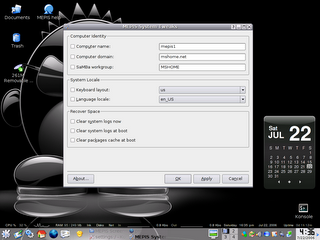 MEPIS System Tweaks
MEPIS System TweaksHardware Support:
As what I expected, MEPIS is known to support lots of hardware, and my expectations of a problem free setup was fulfilled. All my hardware where detected including printer, scanner, webcam, network devices, USB devices, and bluetooth. As it was always known, hardware support is one strong point of MEPIS.
 Safely Removing USB Device
Safely Removing USB DeviceDesktop Customization:
Linux, being open source, let's you customize your machine to an unlimited extent. Desktop Customization is one of my favorite things in MEPIS and same with other Linux distros. After customizing my desktop and loading it with applications, I'm surprised that it only used little RAM and is still fast compared to other distros. I have done some customization to make it look and behave like another distro that I use, and in comparison, MEPIS uses 115MB of RAM while the other distro uses 220MB of RAM. This is probably what separates MEPIS from the others... speed and efficiency.
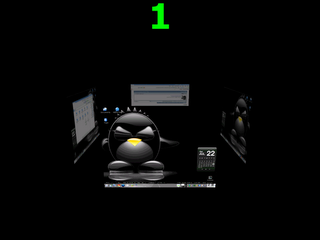 MEPIS running 3D Desktop
MEPIS running 3D DesktopAutomatix:
As if the good isn't good enough, we can use further tweaking and additional software by running the Automatix script. Automatic lets you add additional essential drivers, codecs, and software the easy way. It's lets you choose from its list all the package the you want to add to your default installation. But even without Automatix, we can still add these packages using apt-get and synaptic, Automatix just made it easier.
 Google Earth installed by Automatix
Google Earth installed by AutomatixGeneral Impressions
Installation:
So far, installation is very easy. Recommended if you are new to Linux. Installation will just take from 10 to 30 minutes depending on your machine.
Application Installation:
Different distros use different package managers to install additional applications. Synaptic Package Manager is one of the most widely and easiest to use among package managers. MEPIS having Synaptic is a strong point as it is very intuitive, with access to over 19,000 packages, adding applications is as simple as choose, click, and apply.
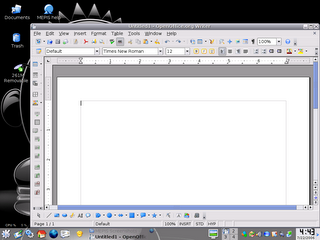 OpenOffice in MEPIS
OpenOffice in MEPISEase of Use:
Since I have been able to install, customize, tweak, and use MEPIS without (yet) touching the command line, I can say that even new users who just knows the basics of computers will not have a hard time getting accustomed with MEPIS. There are a lot of tasks that I do using the command line as it seems to be easier for me, however, those commands/tasks that I do can be done using the GUI of MEPIS. If you are a point and click person, MEPIS is for you.
Maintenance:
There are a lot of ways to maintain a Linux machine depending on how you use it, however, basic maintenance in MEPIS was made easier using the MEPIS Utilities and MEPIS System Tweaks. However, there are a lot of applications available from the repositories that you may want to add in case of other tasks that you want to achieve. Looking for an application is as easy as searching by entering keywords like: Task Scheduler, Back up tool, Firewall, etc..
Multimedia Capabilities:
MEPIS is known to support various multimedia format out of the box, but this release of MEPIS lacks some multimedia capabilities due to license restrictions. But this is not a problem at all, at the panel on the bottom of your desktop, you will see APT Notify, a yellow icon that tells you if an upgrade or update is available. This icon catches my attention because after the default installation, it alerted me that an update is available. Clicking the icon and doing a quick update downloads the needed multimedia packages and hence, a full multimedia support. MEPIS has live again to users' expectations.
 Amarok Playing My MP3s over the network
Amarok Playing My MP3s over the networkDocumentation:
For new users, this is one of the most important part of a Linux distro, looking for help should not be a burden when all you want to do is watch a DVD, play MP3s, edit documents, surf the web, and some other simple tasks that are commonly done by an ordinary user. One of the first thing that you will see when you boot to your default setup is the blue icon on the desktop that says “MEPIS Help.” This icon will open the MEPIS website wherein you may find links to the How To's, the MEPIS User Guide, and links to other Help pages. Although there maybe some advance part that needs further explanations, you could always turn to the forums for added support.
Support:
Support is not a problem at all in MEPIS, people at mepislovers.com forum are very friendly and helpful to users of MEPIS, or if you want a live help, you could always turn to the IRC channel #mepis in server “irc.freenode.net”.
Price:
Downloading the CD ISO from public mirror sites is absolutely free of charge, as in FREE. But if you want the pressed CD delivered right in to your doorsteps, the cost is around US$ 15.00.
Overall Impression:
I am totally amazed at how fast and efficient this distro is. As what I stated from the title, it's like Linux Desktop on Steroids! So far, a lot of improvements has been made since SimplyMEPIS 3.4-3, and MEPIS has live again to its slogan: “an OS for the 21st Century”. Great job MEPIS Team!
Related Articles:
Posted by
Gerald Cortez
at
7/23/2006 07:05:00 PM
28
comments
![]()
Labels: Linux and Open Source
TheLinuxStore.ca has started a new project. A project that will give away free Linux disks of your favorite distribution (SUSE, Fedora, Mandriva, Gentoo, Debian, Knoppix). Have a look, give feedback, donate to the cause, request a disk.
read more...
Posted by
Gerald Cortez
at
7/13/2006 11:01:00 PM
0
comments
![]()
Labels: Linux and Open Source
By: Gerald Cortez
I am an advocate of Open Source, and try to promote Linux to friends, colleagues, and sometimes to total strangers. But even though Linux has made its way to the mainstream and wouldn't make an intermediate computer user sweat, there are always bumps on the road. New users get stuck on their new Linux machines trying to figure out what went wrong, or as a better way to say it.. what they didn't know. From different questions that I get from new users, I have come up to a collection of the basic things that a new Linux user must know.
Distributions
Open Source is all about freedom, and when it comes to Linux Distributions, you have more than a hundred choices. This diversity in distros is due to the unlimited customizations one could do with his own Linux and Open Source applications. To play safe, as a new Linux user, you may want to limit your choice to the top 5 or even top 10 distributions listed at distowatch.com. To help you make your choice, I suggest to try first the single CD distributions before trying those 3 to 5 CD distributions. Single CD distros includes Ubuntu, Kubuntu, MEPIS, Kanotix, and PCLinuxOS.
Live CD
A Live CD is a fully operational Linux OS and Applications packed in one CD ready to use. You just have to boot to the CD and follow some instructions and you'll be up and running a Linux machine in less than 2 minutes. The Live CD runs all the applications from the CD so it doesn't touch or harm your hard drive. You have nothing to be afraid of even though you are new to Linux because no data will be lost from your computer. You may have to configure your BIOS so that the first boot device is your CD ROM. Most Live CD will require you to at least have a minimum of 128MB of RAM. Take note that running applications from a Live CD is a little slow compared to full install of a Linux distro. A popular Live CD is Knoppix, the Ubuntu and Kubuntu 6.06 version is a LiveCD and install CD in one, so is MEPIS, Kanotix, and PCLinuxOS.
Install CD
Almost all Linux install CD or live CD may be downloaded from their respective FTP sites or websites. These CD images are in ISO format and you need to burn them as ISO images. Some install CDs are also a Live CD all in one. Some popular install CDs are SUSE (5-CD plus 1 non-OSS CD), Mandriva (3-CDs), and Fedora (5-CDs). If you don't have a fast internet connection to download these large ISOs, you may opt for the single CD/LiveCD as mentioned earlier. The distributions mentioned in this article are known for their ease of use and installation and have tried it my self. Many new Linux users are quite skeptical when the command line interface is mentioned, but these distributions that I mentioned made me install and customize all my favorite stuffs without touching the command line.
Partitions
If you were born with MS Windows, you know that hard drive partitions are designated as “C” the first partition, “D” as the second, and so forth. If you have a second hard drive, the letters will just continue as “E”, “F”, and so on. But Linux has a more logical way in designating partitions. If you have a primary hard drive, it will be designated as “hda”, a second hard drive will be “hdb”, third will be “hdc” and so on. If you have two partitions in your primary drive, it will be “hda1” and “hda2”. If you have another two partitions in your secondary drive, it will be “hdb1” and “hdb2”. Another “special” partition in Linux is called the “swap” partition. This is equivalent to the “page file” of MS Windows.

Using Gparted to show how my Hard Drive is partitioned to accommodate both MS Windows and Linux.
In Linux, hard drive partitions are “mounted” so that it will be accessible inside Linux. Let us take for example the picture above, I have hda1 (FAT32), hda5 (FAT32), and hda6 (EXT3, some distros may have REISERFS as their format). My primary Linux partition is “hda6” this partition is mounted as the root partition or “/” when inside the Linux system. To have hda1 and hda5 accessible inside Linux, they are mounted as “/mnt/hda1” and “/mnt/hda5” respectively. But this shouldn't be a big trouble, as these drives can be seen under “Places” or “My Computer” inside a Linux desktop environment. If you wish to go full time Linux and have another partition formated as “EXT3” or “REISERFS” you may wish to mount those drives or partitions differently, like “/home/archives” or “/home/mp3s” or any other way you want. You may notice that I use “/home” as the base, this is because the /home partition is where all your documents and personal settings are located, it is equivalent to Window's “Document and Settings”. If you want to frequently upgrade your distro, you may want to put your “/home” on a separate partition, this is to preserve all your personal files when you need to reformat the root “/” partition when doing a new install of a distribution. From my previous example, if I have my root at hda6, I may want to separate my /home and create another partition, let us say hda8 and mount it as my /home.
Desktop Environments
There are two popular desktop environments in Linux, these are KDE and GNOME, although there are other desktop managers like XCFE and FLUXBOX, I recommend KDE or GNOME for a new Linux user. These desktop managers are what we call the graphical interface where you may access all your applications, tools, and configurations, so that you may not have to touch the command line when doing a task. I like the Linux desktop managers compared to MS Window's Explorer as it is more organized, fast, stable, and aesthetically pleasing. And yes, you may personalize your desktop to a great extent that it would be very uniquely yours.
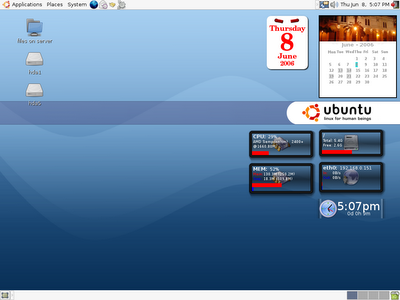
My GNOME Desktop in Ubuntu 6.06
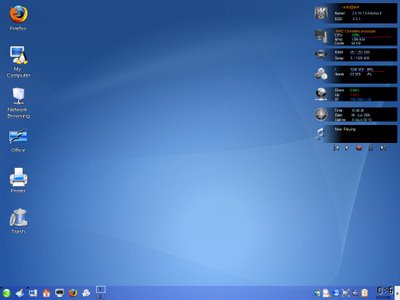
My KDE desktop in SUSE 10.1
Networking
Most new Linux users may find themselves buried in a network of Windows computers, this will not be a problem at all. There are two basic packages that you need to remember in order for your Linux computer to interact with Windows computers along a network, these are the SAMBA Server and Client. The SAMBA server lets you share your Linux files to MS Windows Clients, while the SAMBA client lets you access files from MS Windows Servers. If you have a DHCP server in your network (most small networks use routers as their DHCP server) and you have SAMBA server/client, then your settings in order for your Linux machine to be connected in the Windows network is configured automatically. After this, sharing your file will be as easy as right-clicking a folder and click “share”.
Printing
As of this writing, Linux supports already a vast array of printers, even though the Printer Vendor doesn't provide a Linux driver, chances are, it is already inside the Linux driver database, it is as easy as connecting your printer to your computer and just follow a few clicks and you're ready to use it. If you are still anxious if your printer is supported or not, you may want to visit LinuxPrinting.org to check if your printer model is already in the database. As for the case of printing to a Windows shared printer, all you have to do is use the SAMBA share settings for printers. It is included in the choices of type of networked printers when doing an add printer setup.

My Linux desktop prints over a Windows Shared HP-1020 printer
Package Managers
Maybe you will ask, where could I get all the extra applications that I need? Most major Linux distributions have their Package Managers pre-installed. This so called package managers can have up to 18,000 applications in their list, all you need is an internet connection or the installation CDs in order to install the applications that you need. It is as simple as searching the package manager either by name or description to find the application that you need. Let us say you searched for “image editor” and your search result may have applications like “Gimp”, “Xara”, “Krita”, and other apps that have image editing capabilities. Just cue your search result for installation and confirm the installation, then you're all set. One of the most popular package manager is Synaptic, many distributions like Ubuntu, Kubuntu, MEPIS, and PCLinuxOS uses Synaptic as the package manager. Although there are other managers like Yast for SUSE, they all play basically the same purpose.
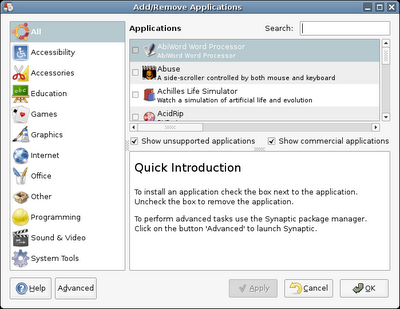 Basic Add-Remove Program for Ubuntu 6.06
Basic Add-Remove Program for Ubuntu 6.06
 Synaptic Package Manager with over 18,800 available packages
Synaptic Package Manager with over 18,800 available packages
Repositories
After installing your Linux and then you wish to add other applications, you may notice that there are only a few choices of applications to add, let us say 10,000 packages only. These packages are in the “main” repository, or the main source from the ftp or http servers that are supported by your distribution, however, you may add other repositories in order to increase your choices of applications, these repositories are what we call as supported by the “community.” Distributions like Ubuntu and MEPIS have a choice of repositories already included under the “settings” of Synaptic, all you have to do is just mark the repositories that you wish to add in order to increase your package lists. And believe me, think of a task that you wish to accomplish, and chances are, there is a corresponding package in the repositories that will suit that task. And it's free. Yes, as in free beer!
Most new Linux users are afraid because of the notion that they don't know where to get help if ever there is a problem. That shouldn't be a problem at all, just go to the forums of your respective Linux Distribution to post your questions and you'll be surprised to have answers within minutes. You may find links to official forums from the websites of the Linux distribution of your choice. Still not satisfied? You want instant answers? Then the official IRC channel of your distro is the place to ask questions. These channels are located at the “irc.freenode.net” servers and all you have to do is join the channel of your Linux distribution. Example: #mepis, #ubuntu, and #suse. You'll be surpirsed how friendly the people are at those channels. You will get instant answers for your problem. Now, all of these, you will get.. FREE of charge! Yes, as in free beer! Cheers!
Posted by
Gerald Cortez
at
6/09/2006 05:42:00 AM
15
comments
![]()
Labels: Linux and Open Source
At last, EasyLinux has a tool that will make Fedora Core 5 up and running for the desktop. Raivis Dejus has created this tool called Fedora Frog. Fedora Frog is a GUI tool that will install all the needed applications, plugins, and codecs to make your Fedora Core 5 a power desktop computer.
Fedora Frog can do the following:
Note: It is recomended to run update before you run Fedora Frog
To install Fedora Frog run these commands in terminal [Applications -> Ststem Tools -> Terminal
============================================
wget -c http://easylinux.info/uploads/frog.tar.gz
tar zxvf frog.tar.gz -C ~
============================================
To Run Fedora Frog:
============================================
xterm -e ~/.frog/frog.run
============================================
Try
============================================
tar zxvf frog.tar.gz
xterm -e .frog/frog.run
============================================
Posted by
Gerald Cortez
at
4/18/2006 02:45:00 AM
1 comments
![]()
Labels: Linux and Open Source
By: Gerald Cortez
I made this article in order to encourage those who haven't tried any Linux Distribution yet to get out of their comfort zone and experience the best, easy, and secure life with Linux.
The latest release of SimplyMEPIS is 3.4-3 released last February 9, 2006. MEPIS ranks number five at Distrowatch.com and is one of the most overlooked Linux distribution. Why overlooked? Well, from my arsenal of different Linux flavors, this distribution is yet the easiest that I found. From installation to its actual use, I never saw such distribution with so much versatility and it didn't let my fingers touch the command line. Well.. almost, because I did execute one command to update the packages using apt-get. But overall, this distro didn't make me sweat.
It was one lazy Saturday evening and I have nothing to do, so I tried visiting my favorite Linux websites, and MEPIS caught my eye at Distrowatch's ranks. It made me thought for a while, and since I have computers to spare and some extra time, I guess I should give MEPIS a little spin, and besides the next day is Sunday and I have a lot of time to play around with my new Linux flavor.
After a few oohhhs and ahhhhs while playing around with MEPIS, I just couldn't help myself but write an article about it's latest release.. and here is what I found:
The LiveCD
The CD-ISO which can be downloaded here, is consisted of a Live CD, an Install CD, and a Rescue CD all in one Disc. The Live CD functionality is great for demonstration purposes or to test for hardware compatibility before a user may install the system to their hard disk. If, after testing the Live CD and you would like to install MEPIS in your hard disk, you will find an INSTALL icon on the desktop. The MEPIS CD may also function as a Rescue CD, if, after a system crashes or your hard disk crashes (Windows or Linux), and you wish to rescue your files or the whole system itself, you may just boot to the CD to access your system or files. Not all Linux distro has this functionality, and it is great to have this all in one CD.
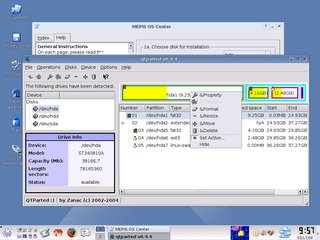 Hardware Support
Hardware Support
Posted by
Gerald Cortez
at
3/19/2006 02:13:00 AM
5
comments
![]()
Labels: Linux and Open Source
Ubuntu Linux is one of the easiest Linux Distro ever released, with my first time to use it eight months ago, I didn't feel any pain in setting it up and using it, as a matter of fact one of my computer is already a full time Ubuntu machine.
This ease of use has become Ubuntu's major market advantage and has captured the heart of Filipinos. According to Canonical, the Philippines is one of the top shipping destination of free Ubuntu CDs. I personally agree with this because I have ordered and have given away 100 plus Ubuntu CDs just in San Pablo City, Philippines. And from my observation as I stroll around the city, I have seen computer shops using Ubuntu in their machines. This major shift towards Ubuntu was also caused by BSA's campaign together with the Philippines' local authorities to crack down the users and distributors of pirated software primarily Microsoft products. Now Microsoft is really losing its market share in the Philippines because of the introduction of Linux, and users are now gearing towards the easy to use Ubuntu.
Because the Philippines is one of the top Ubuntu user, Mark Shuttlewort, the president of Canonical decided to conduct a seminar in Manila last February 2, 2006 focusing on the Ubuntu operating system and how home users and small companies can utilize a free and very stable version of Linux. The seminar was a success and as an open source supporter, I just can't help but smile everytime I see or hear news how Linux and Open Source is gaining market share.
Posted by
Gerald Cortez
at
2/06/2006 11:01:00 PM
2
comments
![]()
Labels: Linux and Open Source
By: Darren Miller
Cracking Passwords
One of the key components in performing a security assessment is the acquisition of user account information and cracking of the account password. There are many methods and tools that can be used to crack passwords, however, you must first retrieve the information to crack. And once again, there are many ways of acquiring the account information. This article will illustrate one method of acquiring user account information using a combination of social engineering and open source tools. We will then briefly go over a particular cracking method and tool.
Handing Over The Keys To The Kingdom
On one particular occasion, we were instructed by a client to do what ever it took, within legal means, to walk out of their building with the network user account information.
We were introduced to one of the Sr. Engineering staff as a consultant working on a new Anti-Virus solution. We asked the Engineer to show us around the server room and he happily did so. While we were talking, we asked him if he would mind if we ran a specialized virus checker on one of the Windows domain controllers, and he readily provided us with console access.
The disk we were using was labeled to look like it contained anti-virus tools. In reality, it contained a modified version of a program called "pwdump". The moment we ran the script, a bunch of information came up that indicated that their systems memory was clear of any known virus. What was really happening was all domain account information and the corresponding password hashes were being dumped to a file on the disk. We rapped up our tour and walked out of the building with everything we needed.
Windows Password Cracking
When we returned to our office, we imported all the user account information in a distributed password cracking system (Multiple servers performing password cracking at the same time). Within approximately 30 minutes we had cracked 70% of account passwords. The remaining accounts took approximately two days.
An example of what this Windows account information looks like is:
jdoe:1152:A5C67174B2A219D1
The jdoe accounts password is represented by its hashed equivalent "A5C67174B2A219D1". This string of number and letters, when deciphered, is "CrackMe". You can test this with the tool I am going to introduce you tool in the next section of this article. Without going into all the technical details about how the cracking takes place, this type of deciphering is basically done by trying to match up the hashed password over time and a bunch of iterations. When you take the word "CrackMe", and hash it, it produces the string of numbers and letters (A5C67174B2A219D1). So what you are really doing is matching that string, then making the assumption that the human readable version is "CrackMe".
How To Generate Password Hashes
First and foremost I must warn you that the tool I am going to point you to is very powerful and could cause you problems if you are not careful with it. You must agree to hold me harmless if in fact you decide to download and use this tool. This tool, called Cain & Abel, is the Swiss Army knife of cracking and does a lot more than just that.
Once it is installed on your system, you can go to the "Tools" menu and choose "Hash Calculator". In the "Text to Hash" box type "CrackMe" without the ""'s and hit calculate. Look at the Type "LM" and you will see the hash from above of ":A5C67174B2A219D1".
This tool as a great password cracking program and we use it quite regularly. And as I said, it does a lot more than just cracking so be careful with it.
Conclusion
As I stated in the beginning of this article, there are many ways to obtain account information and many more ways to decipher it. In this case, we physically walked out of an office building with everything we needed. Shortly after cracking all the accounts we were able to use their remote access system to gain entry into their internal network as an administrator. There are also ways of capturing user account information using man-in-the-middle attack techniques, remote social engineering, and phishing just to name a few.
The bottom line is, make your passwords complex, and change them as often as you can.
Posted by
Gerald Cortez
at
2/06/2006 08:41:00 PM
3
comments
![]()
Labels: Windows
Ubuntu is one of my favorite Linux Distribution aside from MEPIS and SUSE. From installation to actual usage, even a novice wouldn't have any trouble at all. But somehow not everything you need is already in Ubuntu, you have to manually install legacy drivers and softwares from the repositories in order to put your Ubuntu in steriods. This manual installation may be a bit of a task for an ordinary user, that's where EasyUbuntu would help.
EasyUbuntu is an easy to use script that gives the Ubuntu user the most commonly requested apps, codecs, and tweaks that are not found in the base distribution - all with a few clicks of your mouse.
EasyUbuntu is so easy to use in fact, that even your grandma could be playing encrypted dvds, streaming Windows Media, and sporting the latest Nvidia or Ati drivers in minutes! And yes, EasyUbuntu is GPL.
Get your EasyUbuntu here.
Posted by
Gerald Cortez
at
2/05/2006 08:29:00 PM
0
comments
![]()
Labels: Linux and Open Source
 Since I started using Linux, I download my CD ISOs using web downloads. But when I started using uTorrent, I tried looking for the best search engine for finding torrent files specially for Linux distros. While playing with Firefox, I noticed the little search box on the upper right corner which I have never used since I installed Firefox. Oh, well, I got I lot of spare time, so why not discover what else Firefox has to offer. So, I saw an "Add Engine" at the bottom of the menu and clicked it.. alas! it took me to a page of Firefox Search Engine Add-Ons! And there I found the BitTorrent search engine. So I added it to my search engines, typed in "Linux" and found a vast array of ISO torrents from all over the web. The BitTorrent search engine grabs the list from other major BitTorrent Trackers. And now Firefox has again amazed me in making my cyberlife a little more easy. =)
Since I started using Linux, I download my CD ISOs using web downloads. But when I started using uTorrent, I tried looking for the best search engine for finding torrent files specially for Linux distros. While playing with Firefox, I noticed the little search box on the upper right corner which I have never used since I installed Firefox. Oh, well, I got I lot of spare time, so why not discover what else Firefox has to offer. So, I saw an "Add Engine" at the bottom of the menu and clicked it.. alas! it took me to a page of Firefox Search Engine Add-Ons! And there I found the BitTorrent search engine. So I added it to my search engines, typed in "Linux" and found a vast array of ISO torrents from all over the web. The BitTorrent search engine grabs the list from other major BitTorrent Trackers. And now Firefox has again amazed me in making my cyberlife a little more easy. =)
Posted by
Gerald Cortez
at
1/29/2006 08:39:00 PM
2
comments
![]()
Labels: Mods Tips and Tweaks
As a Linux and Open Source supporter, it's my everyday experience in my computer shop to explain to customers the advantages of dumping MS Windows and make the switch to Linux. I answer questions ranging from simple document format issues, virus, printer support, internet connection, to networking. After minutes to hours of explainantion, I have convinced some customers to switch to Linux, and they are happy they did.
After reading an article from The Linux Information Project , I finally found a more structured way in explaining the advantages of switching to Linux. Here are the 25 good reasons to convert to Linux:
Businesses, educational institutions, governmental agencies and other organizations around the world are converting1 their computer operating systems from Microsoft Windows to Linux at an increasing pace. They are likewise converting their application programs from commercial software to free software (also referred to as open source software). There are at least 25 reasons for this situation, including:
(1) Because it is licensed under a free software license, Linux (as well as other free software) is available at no cost. It can be downloaded from the Internet for free, and it can be purchased in disk or box form at trivial cost. One copy can be used on as many computers as desired with no restrictions. This is in sharp contrast to Microsoft Windows, which can easily cost US$100 or more per computer.
(2) Because it is free software, Linux is also free in the sense that anybody is permitted to modify it, including its source code, in any way desired. If modified versions are not redistributed (i.e., given away or sold outside of an organization), they can be kept secret. This is also in sharp contrast to Microsoft Windows, for which modification of the software is generally not permitted. Source code is the original version of a program as it is written by a programmer using a programming language and before being converted by a compiler into a form such that its instructions can be understood directly by a computer's CPU (central processing unit); it is generally necessary to have the source code in order to be able to make changes to a program. This ability to freely experiment with and modify the source code, and to do so without disclosing the modifications to outsiders, has been a very important consideration for a number of large organizations.
(3) High quality support for Linux is available for free on the Internet, including in newsgroups and other forums. Some people claim that this support is at least as good as that provided for proprietary (i.e., commercial) operating systems for a fee. Linux support can also be purchased on a commercial basis if desired. Among the types of support that can be required for operating systems are help with customization, assistance in installing new programs, patches to cope with new security threats and patches to fix newly discovered bugs (i.e., defects). Fortunately, the need for the last two types is relatively infrequent for Linux.
(4) There is little possibility that support for Linux will be discontinued at some future date due to planned obsolescence or for any other reason. This is because the source code will always be available to anyone who wants it, including individuals who provide support for free over the Internet and businesses which provide it for a fee. In contrast, with Microsoft Windows and other proprietary software for which the source code is usually kept secret, obtaining support becomes difficult (from both a technical and a legal point of view) if the developer decides to withdraw it (for example in order to try to force users to pay for upgrades to newer versions).
(5) There is little or no fear of major obsolescence, planned or otherwise, with Linux. This is because the UNIX architecture on which it is based has been exhaustively tested and refined for more than 35 years and has proven to be extremely efficient, robust and secure. Improvements continue at a rapid pace, but new versions remain basically compatible with the underlying UNIX architecture.
(6) There are no forced upgrades for Linux users. This because older versions continue to be supported (e.g., with the development of new security patches and device drivers) and because newer versions, if desired, are available for free (as is all free software) and are typically highly compatible with older versions. The developers of proprietary software, however, have strong financial incentives to engage in planned obsolescence, namely, in order to induce users of earlier versions to spend money to buy or lease new versions.
(7) Should a user decide to upgrade to a newer version of Linux, there are no licensing fees or other software costs if the user selects a free distribution (i.e., version). Moreover, the training, program modification/conversion, hardware acquisition and other costs associated with upgrading to a new version are also relatively low due to the compatibility with earlier versions.
(8) Linux has no onerous requirements for keeping track of licenses. In a company with hundreds or thousands of computers, a number of full time personnel can be required just to make sure that all of the computers in use are in compliance with the complex licensing terms of the EULAs (end user license agreements) for Microsoft Windows, Microsoft Office and other proprietary software. And for Linux users there is no fear of surprise audits by the BSA (Business Software Alliance), with possible severe penalties for minor license violations.
(9) Linux features superior security, including a very low rate of infection by viruses, trojans, worms, spyware and other malware. This is because UNIX and all of its descendants (including Linux) been designed from the ground up with security in mind, rather than having attempts at security tacked on as an afterthought. For example, users do not routinely use the system as the root (i.e., administrative) user, thereby protecting key system files even in the event of a break-in by a malicious intruder. Also, a robust firewall is included in major distributions and it is enabled by default. Another important factor is the free availability of the source code, which allows thousands of people around the globe to search for security vulnerabilities in it.
(10) Linux is highly resistant to system crashes and rarely needs rebooting (i.e., restarting). This can be very important for large organizations for which even a few minutes of down time can result in a substantial cost. The reason is that Linux has been designed from the ground up to be an extremely stable and robust operating system, incorporating all that has been learned about attaining these goals from the more than 35 years of history of Unix-like operating systems.
(11) An extensive selection of high quality application programs is available for use with Linux, most of which are also free software (including nearly all of the most popular ones). Many of them have features and performance equal or superior to those of comparable applications for use with Microsoft Windows. In fact, users often find that all the applications that they want are available freely on the Internet and that it is no longer necessary to purchase any commercial software.
(12) There is a choice of numerous distributions (several hundred) of Linux, each with its own unique set of characteristics but all basically compatible with each other. This allows users to select the versions which best meet their specific requirements. It also means that if one provider of Linux were to go out of business, there would still be many others from which to choose. Moreover, it fosters a healthy competition among them, thereby contributing to the continuous improvements in Linux's quality and performance. If the choice seems overwhelming, it is usually difficult to make a mistake by selecting one of the most popular distributions, such as Red Hat or SuSE.
(13) Linux features a high degree of flexibility of configuration, and a great deal of customization can be accomplished very easily and without having to modify the source code. For example, it is a simple matter to configure Linux during installation so that it will be optimized for use as a workstation, desktop computer, notebook computer, web server, database server or a router. Likewise, the appearance and behavior of the desktop, including icons and menus, can be configured in an almost infinite number of ways, according to user tastes or requirements. They can even be made to resemble Microsoft Windows. Should this not be enough, the ability to freely access, revise and recompile the source code allows virtually unlimited flexibility of configuration.
(14) Linux and other free software uses open format file formats. These are formats for word processing, spreadsheet and other file types that conform to industry-wide standards and which can be used by any developer of software to create compatible programs, in contrast to the closed formats commonly used by some proprietary software. This eliminates the problem of lock-in to proprietary standards, with the consequent difficulty and expense of switching to other software in the future. It allows the user to have complete control of its data, particularly in the event that at some future date the developer who originally created the software goes out of business or stops supporting its earlier software.
(15) Linux is generally faster for a given set of hardware specifications. This is due to greater optimization of the source code, including far less code bloat.
(16) Linux features a high degree of compatibility with other operating systems. For example, it can read, write, copy, erase and otherwise manipulate data that resides on Microsoft Windows partitions on the same hard disk drive (HDD), act as a Windows server for a network containing Windows clients, format disks for use with Windows, and even run Windows programs directly if necessary. In contrast, the Microsoft Windows operating systems cannot access HDD partitions that contain other operating systems, cannot format disks for other operating systems, etc.
(17) Very high ethical standards are maintained for Linux and other free software, in large part due to the very openness of their development process and the free availability of the source code. Linux has never been convicted in a Federal court of violation of U.S. antitrust laws or other crimes, nor has it had to pay penalties for the unauthorized copying of technology developed by other companies.
(18) Linux reduces the need to upgrade or replace hardware when upgrading to newer versions. This is because its code is very efficient and compact, thus allowing it to work effectively on older computers that are not suitable for the newest versions of Microsoft Windows.
(19) Linux is capable of operating on a wide variety of platforms (i.e., processor and system types), rather than just being limited to Intel-compatible processors and computers. It scales well and is well suited for use on a diverse array of equipment ranging from supercomputers to industrial robots to electronic medical equipment to cell phones (and can even run on a wristwatch).
(20) Linux is a superior choice for use in academic institutions for a number of reasons. Among them is the fact that there are no secrets (in sharp contrast to proprietary software), thereby providing students the opportunity to study how computers really work rather than to just learn how to use them. Many educators are convinced that it is far more important for students to study computer science fundamentals than to practice specific applications (such as Microsoft Word or Microsoft PowerPoint). One reason is that computer science fundamentals will still be valid many years from now, whereas the specific application programs, especially the proprietary ones that do not conform to industry-wide standards, are constantly changing and those currently in use will likely become obsolete in a few years.
(21) For governmental agencies, Linux and other free software allows for transparency of data because it stores the data in formats consistent with industry-wide standards. This is in contrast to the proprietary, closed formats characteristic of commercial software. Such transparency is important for maintaining an effective democracy. Keeping non-secret data in standards-compliant formats allows anyone to access it without having to purchase expensive proprietary software. Also, storing secret data in standards-compliant formats is widely regarding as being more secure than keeping it in proprietary formats.
(22) With Linux and other free software there is little reason to fear the existence of backdoors, in large part because all of the source code is available for inspection. A backdoor is a secret method for obtaining remote access to a computer. There is a (not unjustified) concern by many foreign governments and corporations that back doors have been covertly inserted into proprietary software that could allow the software developer and agencies of other governments to snoop into their most confidential data.
(23) Using and advocating Linux helps foster a healthy diversity and increased competition throughout the software industry. Such competition can promote technological advance, improve performance and lower costs for open source software and proprietary software alike. Both economic theory and hundreds of years of real-world experience clearly show that monopolies have little incentive to innovate, tend to produce shoddy products, charge inflated prices and tend to corrupt the political system.
(24) Linux and other free software have not only caught up with, or some cases surpassed, their proprietary counterparts, but they are also developing at a faster pace8. This trend will accelerate as demand for such software continues to grow and more and more individuals and organizations become actively involved it its development.
(25) Linux and other free software provide the opportunity for users to contribute to the advance of software technology because the source code is freely available to study, improve, extend and redistribute. This has been fairly common, and the most notable corporate example has been IBM. In addition to giving back to the software community and being a virtue in itself, such contributions can have great public relations value.
There are also several situations in which businesses and other organizations might benefit from converting their operating systems from Linux to Microsoft Windows:
(1) An organization that is downsizing its operation and already has valid but unused licenses for Microsoft Windows might be able to reduce personnel costs by replacing its Linux experts with Windows administrators, as the latter can generally be hired for significantly less than Linux administrators.
(2) Were Microsoft to offer an organization an extremely low cost incentive package, including providing long-term licenses (and upgrades) at nominal cost, paying for new hardware and providing free training and support, this could be a very attractive proposition. In fact, it could be a win-win situation because of the great publicity value that could accrue to Microsoft from a company or other organization converting from Linux to Windows.
Posted by
Gerald Cortez
at
1/12/2006 04:05:00 AM
1 comments
![]()
Labels: Linux and Open Source
Grisoft expands its award-winning product line with AVG Free for Linux - a free version of its advanced anti-virus tool designed specifically for home use on the Linux desktop.
So now, home users of Linux OS can join millions of satisfied customers in enjoying the benefits of AVG Anti-Virus protection!
AVG Free for Linux is the first commercial-grade anti-virus product developed for free home use, providing maximum anti-virus protection for Linux computers. Read more...
Posted by
Gerald Cortez
at
1/09/2006 04:09:00 AM
2
comments
![]()
Labels: Linux and Open Source
WALTHAM, Mass. – Novell's openSUSE.org project, launched in August 2005, continues to generate tremendous interest and activity, recently surpassing 13 million page views and 750,000 verified installations of SUSE® Linux. SUSE Linux is installed more than 7,000 times every day, an average of one installation every 12 seconds. The openSUSE™ project features easy access to builds and releases, and will soon offer new resources and programs for open access to the development process used to create SUSE Linux, the award-winning distribution that contains everything users need to get started with Linux®. Developers have contributed thousands of suggestions, bug fixes and provided significant input which will improve Novell's leading Linux distribution for developers and customers around the globe.
In early 2006, the openSUSE project will begin to release a public development framework. This framework will provide open source contributors and third-party application developers with tools and resources to streamline code and patch contributions to SUSE Linux. The framework will include code libraries and a public build server that can be accessed and used by any registered project member. Novell will make it simple and easy to create packages and applications that will run on SUSE Linux and SUSE Linux-based distributions.
"SUSE Linux users, who number in the millions worldwide, continue to show their support by installing the software in great numbers and seeking more opportunities to collaborate with Novell," said Jeff Jaffe, executive vice president and chief technology officer for Novell. "The huge interest in the openSUSE project shows they're serious about shaping and improving the software they use. We're thrilled at the level of involvement and are stepping up our commitment to maintain SUSE Linux as one of the most popular distributions in existence."
Posted at: LinuxElectrons
==============================
OpenSUSE and Ubuntu are my Linux Distros of choice and I personally recommend these two distros to my customers in a computer shop that I manage. Out of that 750,000 confirmed installations, I'm very much happy to say that I've contributed at least 100 installations. Linux is the future, and that future is just a day away, and I'm proud that I already made a head start in using such great Operating System.
Posted by
Gerald Cortez
at
1/05/2006 06:06:00 PM
0
comments
![]()
Labels: Linux and Open Source
