Basic Things to Know When Switching to a Linux Desktop
By: Gerald Cortez
I am an advocate of Open Source, and try to promote Linux to friends, colleagues, and sometimes to total strangers. But even though Linux has made its way to the mainstream and wouldn't make an intermediate computer user sweat, there are always bumps on the road. New users get stuck on their new Linux machines trying to figure out what went wrong, or as a better way to say it.. what they didn't know. From different questions that I get from new users, I have come up to a collection of the basic things that a new Linux user must know.
Distributions
Open Source is all about freedom, and when it comes to Linux Distributions, you have more than a hundred choices. This diversity in distros is due to the unlimited customizations one could do with his own Linux and Open Source applications. To play safe, as a new Linux user, you may want to limit your choice to the top 5 or even top 10 distributions listed at distowatch.com. To help you make your choice, I suggest to try first the single CD distributions before trying those 3 to 5 CD distributions. Single CD distros includes Ubuntu, Kubuntu, MEPIS, Kanotix, and PCLinuxOS.
Live CD
A Live CD is a fully operational Linux OS and Applications packed in one CD ready to use. You just have to boot to the CD and follow some instructions and you'll be up and running a Linux machine in less than 2 minutes. The Live CD runs all the applications from the CD so it doesn't touch or harm your hard drive. You have nothing to be afraid of even though you are new to Linux because no data will be lost from your computer. You may have to configure your BIOS so that the first boot device is your CD ROM. Most Live CD will require you to at least have a minimum of 128MB of RAM. Take note that running applications from a Live CD is a little slow compared to full install of a Linux distro. A popular Live CD is Knoppix, the Ubuntu and Kubuntu 6.06 version is a LiveCD and install CD in one, so is MEPIS, Kanotix, and PCLinuxOS.
Install CD
Almost all Linux install CD or live CD may be downloaded from their respective FTP sites or websites. These CD images are in ISO format and you need to burn them as ISO images. Some install CDs are also a Live CD all in one. Some popular install CDs are SUSE (5-CD plus 1 non-OSS CD), Mandriva (3-CDs), and Fedora (5-CDs). If you don't have a fast internet connection to download these large ISOs, you may opt for the single CD/LiveCD as mentioned earlier. The distributions mentioned in this article are known for their ease of use and installation and have tried it my self. Many new Linux users are quite skeptical when the command line interface is mentioned, but these distributions that I mentioned made me install and customize all my favorite stuffs without touching the command line.
Partitions
If you were born with MS Windows, you know that hard drive partitions are designated as “C” the first partition, “D” as the second, and so forth. If you have a second hard drive, the letters will just continue as “E”, “F”, and so on. But Linux has a more logical way in designating partitions. If you have a primary hard drive, it will be designated as “hda”, a second hard drive will be “hdb”, third will be “hdc” and so on. If you have two partitions in your primary drive, it will be “hda1” and “hda2”. If you have another two partitions in your secondary drive, it will be “hdb1” and “hdb2”. Another “special” partition in Linux is called the “swap” partition. This is equivalent to the “page file” of MS Windows.

Using Gparted to show how my Hard Drive is partitioned to accommodate both MS Windows and Linux.
In Linux, hard drive partitions are “mounted” so that it will be accessible inside Linux. Let us take for example the picture above, I have hda1 (FAT32), hda5 (FAT32), and hda6 (EXT3, some distros may have REISERFS as their format). My primary Linux partition is “hda6” this partition is mounted as the root partition or “/” when inside the Linux system. To have hda1 and hda5 accessible inside Linux, they are mounted as “/mnt/hda1” and “/mnt/hda5” respectively. But this shouldn't be a big trouble, as these drives can be seen under “Places” or “My Computer” inside a Linux desktop environment. If you wish to go full time Linux and have another partition formated as “EXT3” or “REISERFS” you may wish to mount those drives or partitions differently, like “/home/archives” or “/home/mp3s” or any other way you want. You may notice that I use “/home” as the base, this is because the /home partition is where all your documents and personal settings are located, it is equivalent to Window's “Document and Settings”. If you want to frequently upgrade your distro, you may want to put your “/home” on a separate partition, this is to preserve all your personal files when you need to reformat the root “/” partition when doing a new install of a distribution. From my previous example, if I have my root at hda6, I may want to separate my /home and create another partition, let us say hda8 and mount it as my /home.
Desktop Environments
There are two popular desktop environments in Linux, these are KDE and GNOME, although there are other desktop managers like XCFE and FLUXBOX, I recommend KDE or GNOME for a new Linux user. These desktop managers are what we call the graphical interface where you may access all your applications, tools, and configurations, so that you may not have to touch the command line when doing a task. I like the Linux desktop managers compared to MS Window's Explorer as it is more organized, fast, stable, and aesthetically pleasing. And yes, you may personalize your desktop to a great extent that it would be very uniquely yours.
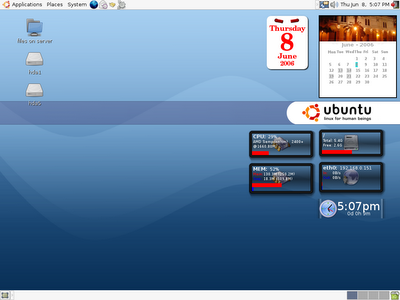
My GNOME Desktop in Ubuntu 6.06
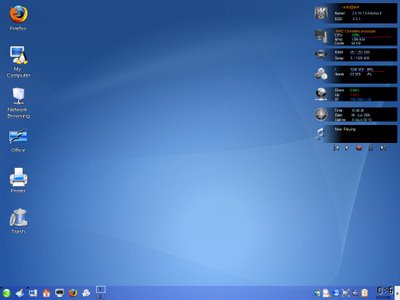
My KDE desktop in SUSE 10.1
Networking
Most new Linux users may find themselves buried in a network of Windows computers, this will not be a problem at all. There are two basic packages that you need to remember in order for your Linux computer to interact with Windows computers along a network, these are the SAMBA Server and Client. The SAMBA server lets you share your Linux files to MS Windows Clients, while the SAMBA client lets you access files from MS Windows Servers. If you have a DHCP server in your network (most small networks use routers as their DHCP server) and you have SAMBA server/client, then your settings in order for your Linux machine to be connected in the Windows network is configured automatically. After this, sharing your file will be as easy as right-clicking a folder and click “share”.
Printing
As of this writing, Linux supports already a vast array of printers, even though the Printer Vendor doesn't provide a Linux driver, chances are, it is already inside the Linux driver database, it is as easy as connecting your printer to your computer and just follow a few clicks and you're ready to use it. If you are still anxious if your printer is supported or not, you may want to visit LinuxPrinting.org to check if your printer model is already in the database. As for the case of printing to a Windows shared printer, all you have to do is use the SAMBA share settings for printers. It is included in the choices of type of networked printers when doing an add printer setup.

My Linux desktop prints over a Windows Shared HP-1020 printer
Package Managers
Maybe you will ask, where could I get all the extra applications that I need? Most major Linux distributions have their Package Managers pre-installed. This so called package managers can have up to 18,000 applications in their list, all you need is an internet connection or the installation CDs in order to install the applications that you need. It is as simple as searching the package manager either by name or description to find the application that you need. Let us say you searched for “image editor” and your search result may have applications like “Gimp”, “Xara”, “Krita”, and other apps that have image editing capabilities. Just cue your search result for installation and confirm the installation, then you're all set. One of the most popular package manager is Synaptic, many distributions like Ubuntu, Kubuntu, MEPIS, and PCLinuxOS uses Synaptic as the package manager. Although there are other managers like Yast for SUSE, they all play basically the same purpose.
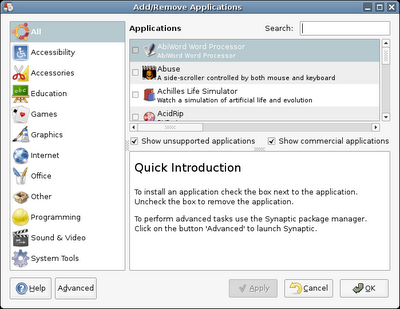 Basic Add-Remove Program for Ubuntu 6.06
Basic Add-Remove Program for Ubuntu 6.06
 Synaptic Package Manager with over 18,800 available packages
Synaptic Package Manager with over 18,800 available packages
Repositories
After installing your Linux and then you wish to add other applications, you may notice that there are only a few choices of applications to add, let us say 10,000 packages only. These packages are in the “main” repository, or the main source from the ftp or http servers that are supported by your distribution, however, you may add other repositories in order to increase your choices of applications, these repositories are what we call as supported by the “community.” Distributions like Ubuntu and MEPIS have a choice of repositories already included under the “settings” of Synaptic, all you have to do is just mark the repositories that you wish to add in order to increase your package lists. And believe me, think of a task that you wish to accomplish, and chances are, there is a corresponding package in the repositories that will suit that task. And it's free. Yes, as in free beer!
Most new Linux users are afraid because of the notion that they don't know where to get help if ever there is a problem. That shouldn't be a problem at all, just go to the forums of your respective Linux Distribution to post your questions and you'll be surprised to have answers within minutes. You may find links to official forums from the websites of the Linux distribution of your choice. Still not satisfied? You want instant answers? Then the official IRC channel of your distro is the place to ask questions. These channels are located at the “irc.freenode.net” servers and all you have to do is join the channel of your Linux distribution. Example: #mepis, #ubuntu, and #suse. You'll be surpirsed how friendly the people are at those channels. You will get instant answers for your problem. Now, all of these, you will get.. FREE of charge! Yes, as in free beer! Cheers!
More Screenshots:
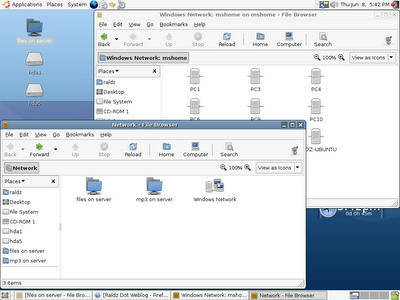
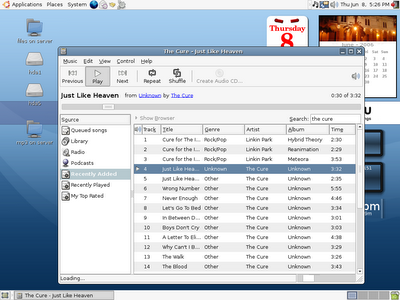



15 comments:
Nice post.... wish I could have read this when I first jumped into linux :)
The thing that bugged me when I first tried Linux was not knowing how to copy and paste. Ctrl-C and Ctrl-V didn't work, and nowhere could I find how to do it. It would enhance this useful post if you could include Linux equivalents of common Windows procedures.
Nice post, thanks.
Yes, linux desktops are now usable, at least for some people. PC Unix has come a long way in the past decade. I'm posting this on Firefox running on Linux. But I have a KVM switch. Windows is only two scroll-locks away and to be honest, I spend most of my time over there because Linux still has quite a few rough spots:
1. Keyboard shortcuts for the clipboard -- both CUA (shift-ins, etc) and Ctrl-V,C,X work erratically on Linux. This will be a problem more for serious users than casual users.
2. Linux hardware support is not yet as good as Windows no matter what the zealots think. It'll get there, but it'll be a while.
3. Linux printing support is better than it used to be, but it often leaves a lot to be desired. If CUPS doesn't handle your printer properly, and it often does not, you are in trouble. I imagine that printer support will improve, but the gap between what's there and what's needed is much larger than most people think.
4. SAMBA is not as easy to use as Windows networking. Many of the problems seem to be on the Windows side and many others are due to issues between Windows device based security and Unix user based security, but that doesn't make SAMBA any easier to use.
5. Moving text files between Windows and Linux is aggravating because of the different End Of Line conventions. Suprisingly perhaps, a lot of MSDOS/Windows software can deal with Unix EOLs gracefully, but the reverse seems to be less true.
6. And most important, some important software isn't yet available for Linux -- a decent US Income Tax preparation package for example.
nice reading for newbies, it would guide them somehow.
i just forgot the link of application comparisons between linux and windows, will get that by next week.
keep it up!
the widget in KDE is called "superkaramba" the one in GNOME is called "gdesklets", it is available in the repositories, just load/download the themes that you want on your desktop after installing.
This is a Must to be read by Students and New Users of Linux.
You must include a new article about SHELL programming in LINUX.
Article Appreciated.
LifeStyle,FinanceLive,World.Travel,News,RealEstate,TravelPort,BusinessPlex
Nice article!
http://www.infinitelyvirtual.com
mcqueen shoes
alexander mcqueen heels
Alexander McQueen Store
Jimmy Choo sale
Replica jimmy choo shoes
manolo blahnik online store
manolo shoes
manolo blahnik sale
replica christian louboutin shoes
discount christian louboutin shoes
alexander mcqueen shoes
jimmy choo outlet
jimmy choos
jimmy shoes
Manolo Blahnik Shoes
christian shoes
Alexander McQueen Geometric leather
pumps
Alexander McQueen Band leather
sandals
Alexander McQueen Faithful Bootie
Jimmy Choo Embossed leather sandals
Jimmy Choo Zero metallic-leather sandals
hi Gerald, I had read some of your blog entries in the past about Sildenafil Citrate I think and I really liked them, but I didn't commented, I will go and check your new site out, and follow you there, best regards!
If you are British, it's so good that there are Yves Saint Laurent uk, YSL shoes, Let me tell you
YSL shoes
Yves Saint Laurent shoes
Cheap YSL shoes
replica YSL shoes
discount YSL shoes
louboutin almeria wedges
Very happy to see your article, I very much to like and agree with your point of view. Thank you for sharing. wedding dressesAt the same time,i love best pram very much .Welcome to look at my website and blog articles.Hope we can become good friends, and exchange and to help each other! Thanks!!
Good look wit the new site.
4rx
Wow, nice post,there are many person searching about that now they will find enough resources by your post.Thank you for sharing to us.Please one more post about that..Peabody
Post a Comment