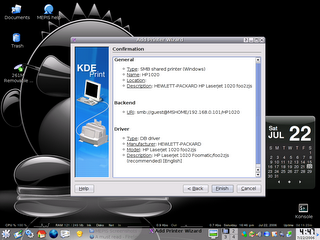SimplyMEPIS 6.0: Linux Desktop on Steroids!
By: Gerald Cortez
It's been three days since I've been playing around with the final release of SimplyMEPIS 6.0, and the words that come into my mind after the oohss, and aahhs is simply: “Linux Desktop on Steroids!” Although this is a review of the much awaited release of MEPIS 6.0, I decided to give it a title that reflects my impressions of the latest release from MEPIS.
After downloading the ISO from the first FTP mirror that has it, I quickly burned it into a CD and give it a test run on VMWare Workstation as a LiveCD. I was surprised that even though it is on a virtual machine, it runs and responds fast. This pushed me to install it on one of my work machines and give it further testing before making my final impressions.
SimplyMEPIS 6.0 has made a big leap this past few months by using the Ubuntu Repositories. At first I was skeptical of this move because previously I had several hardware issues with Ubuntu and this gave me a thought that MEPIS will just be another Ubuntu flavor that might give me hardware problems if I use it. I was absolutely wrong! It is just the repositories that were used, but under the hood it still the solid MEPIS that was known to work out of the box.
MEPIS 6.0 Highlights
Live CD:
Having the Live CD functionality is a must for new users or even advanced administrators. The Live CD functionality of MEPIS is very useful to first test the hardware that you plan to install MEPIS on. On the other hand, advanced administrators may use the Live CD functionality to troubleshoot problem machines or retrieve data on faulty storage devices. If after testing your hardware and it works out fine, you may now then install MEPIS on your hard drive.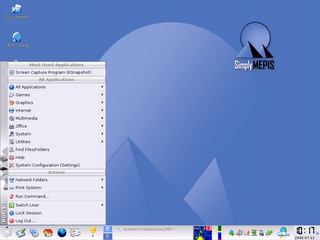
SimplyMEPIS 6.0 running from the Live CD
Installation:
In terms of installation, MEPIS is still the fastest Linux to install that I have ever used in my machines. Installation is intuitive, for after running the Live CD, you can find an “Install” icon on the desktop. Clicking on this icon will install MEPIS on your hard drive. The process took around 15 minutes in my machine and was guided very nicely by the GUI installer from partitioning, to settings and configurations in order to run MEPIS successfully after the install.
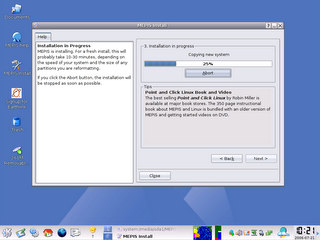 Installing MEPIS 6.0
Installing MEPIS 6.0MEPIS Utilities:
Mepis Utilities is a tool under System Configurations that helps you setup/customize your hardware settings, network interface including WiFi and Wireless LAN, mouse, and graphic drivers. It also has section for maintenance. This Mepis Utility is one strong point of MEPIS. This is the first time that a Linux distro just let me choose and click my graphics driver then after a reboot, 3D acceleration is already enabled without a glitch (I did not touch the command line =) ).
 MEPIS Utilities: Choose and Click driver installation
MEPIS Utilities: Choose and Click driver installationMEPIS System Tweaks:
My first thought when I saw this tool is that it will let me tweak settings such that it will speed up boot time, speed up internet, or something similar, but I was wrong. This MEPIS tool can be found under System Configurations. Although MEPIS System Utilities is useful as it lets you customize your computer identity, locale, and recover space, I still believe that it should have been put under MEPIS Utilities. The functionalities of this MEPIS tool is very few to give it a separate entity. But nevertheless, it's useful.
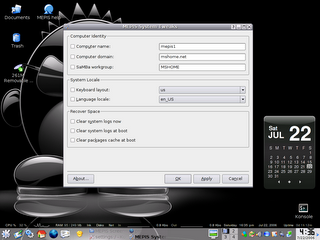 MEPIS System Tweaks
MEPIS System TweaksHardware Support:
As what I expected, MEPIS is known to support lots of hardware, and my expectations of a problem free setup was fulfilled. All my hardware where detected including printer, scanner, webcam, network devices, USB devices, and bluetooth. As it was always known, hardware support is one strong point of MEPIS.
 Safely Removing USB Device
Safely Removing USB DeviceDesktop Customization:
Linux, being open source, let's you customize your machine to an unlimited extent. Desktop Customization is one of my favorite things in MEPIS and same with other Linux distros. After customizing my desktop and loading it with applications, I'm surprised that it only used little RAM and is still fast compared to other distros. I have done some customization to make it look and behave like another distro that I use, and in comparison, MEPIS uses 115MB of RAM while the other distro uses 220MB of RAM. This is probably what separates MEPIS from the others... speed and efficiency.
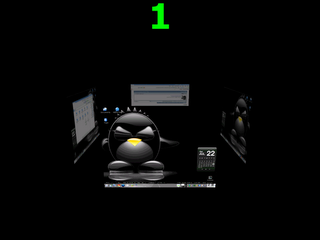 MEPIS running 3D Desktop
MEPIS running 3D DesktopAutomatix:
As if the good isn't good enough, we can use further tweaking and additional software by running the Automatix script. Automatic lets you add additional essential drivers, codecs, and software the easy way. It's lets you choose from its list all the package the you want to add to your default installation. But even without Automatix, we can still add these packages using apt-get and synaptic, Automatix just made it easier.
 Google Earth installed by Automatix
Google Earth installed by AutomatixGeneral Impressions
Installation:
So far, installation is very easy. Recommended if you are new to Linux. Installation will just take from 10 to 30 minutes depending on your machine.
Application Installation:
Different distros use different package managers to install additional applications. Synaptic Package Manager is one of the most widely and easiest to use among package managers. MEPIS having Synaptic is a strong point as it is very intuitive, with access to over 19,000 packages, adding applications is as simple as choose, click, and apply.
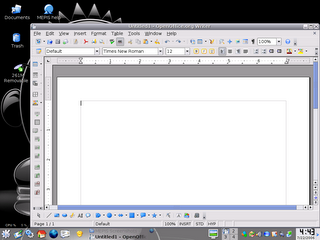 OpenOffice in MEPIS
OpenOffice in MEPISEase of Use:
Since I have been able to install, customize, tweak, and use MEPIS without (yet) touching the command line, I can say that even new users who just knows the basics of computers will not have a hard time getting accustomed with MEPIS. There are a lot of tasks that I do using the command line as it seems to be easier for me, however, those commands/tasks that I do can be done using the GUI of MEPIS. If you are a point and click person, MEPIS is for you.
Maintenance:
There are a lot of ways to maintain a Linux machine depending on how you use it, however, basic maintenance in MEPIS was made easier using the MEPIS Utilities and MEPIS System Tweaks. However, there are a lot of applications available from the repositories that you may want to add in case of other tasks that you want to achieve. Looking for an application is as easy as searching by entering keywords like: Task Scheduler, Back up tool, Firewall, etc..
Multimedia Capabilities:
MEPIS is known to support various multimedia format out of the box, but this release of MEPIS lacks some multimedia capabilities due to license restrictions. But this is not a problem at all, at the panel on the bottom of your desktop, you will see APT Notify, a yellow icon that tells you if an upgrade or update is available. This icon catches my attention because after the default installation, it alerted me that an update is available. Clicking the icon and doing a quick update downloads the needed multimedia packages and hence, a full multimedia support. MEPIS has live again to users' expectations.
 Amarok Playing My MP3s over the network
Amarok Playing My MP3s over the networkDocumentation:
For new users, this is one of the most important part of a Linux distro, looking for help should not be a burden when all you want to do is watch a DVD, play MP3s, edit documents, surf the web, and some other simple tasks that are commonly done by an ordinary user. One of the first thing that you will see when you boot to your default setup is the blue icon on the desktop that says “MEPIS Help.” This icon will open the MEPIS website wherein you may find links to the How To's, the MEPIS User Guide, and links to other Help pages. Although there maybe some advance part that needs further explanations, you could always turn to the forums for added support.
Support:
Support is not a problem at all in MEPIS, people at mepislovers.com forum are very friendly and helpful to users of MEPIS, or if you want a live help, you could always turn to the IRC channel #mepis in server “irc.freenode.net”.
Price:
Downloading the CD ISO from public mirror sites is absolutely free of charge, as in FREE. But if you want the pressed CD delivered right in to your doorsteps, the cost is around US$ 15.00.
Overall Impression:
I am totally amazed at how fast and efficient this distro is. As what I stated from the title, it's like Linux Desktop on Steroids! So far, a lot of improvements has been made since SimplyMEPIS 3.4-3, and MEPIS has live again to its slogan: “an OS for the 21st Century”. Great job MEPIS Team!
Related Articles: